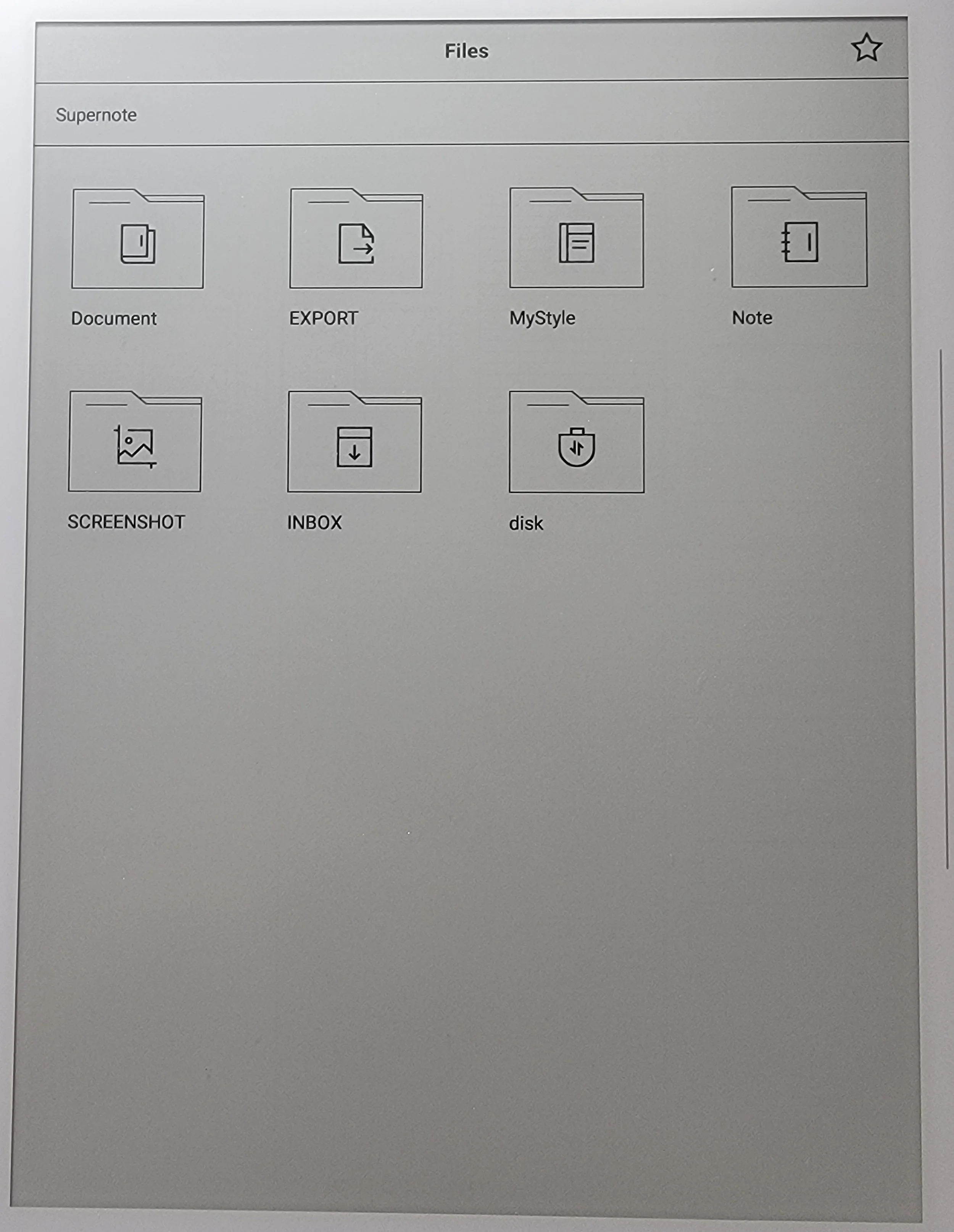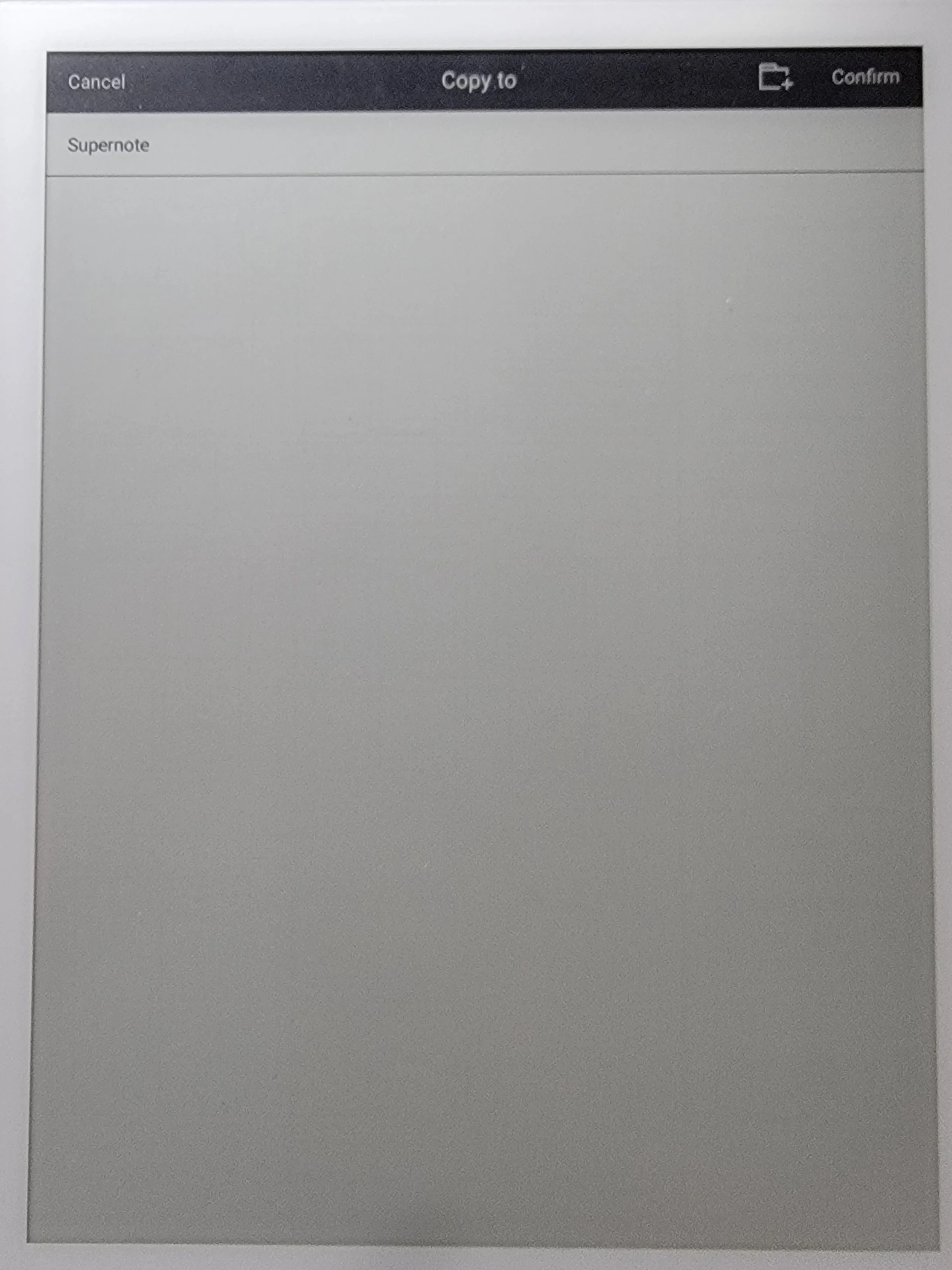syncing between two devices without cloud services
Turn on Wifi on both devices
Make sure both devices are on the same network
Turn on Browse & Access on device
Follow instructions upon window prompt
Open browser and navigate to instructed url
Open two browser tabs
Repeat steps 2 & 3 on other device
Click on desired file in browser to export from 1st device
Click Upload on second browser to import downloaded file on 2nd device
Click Refresh on 2nd device if you do not see imported file
Repeat until finished
Exporting and importing between two devices