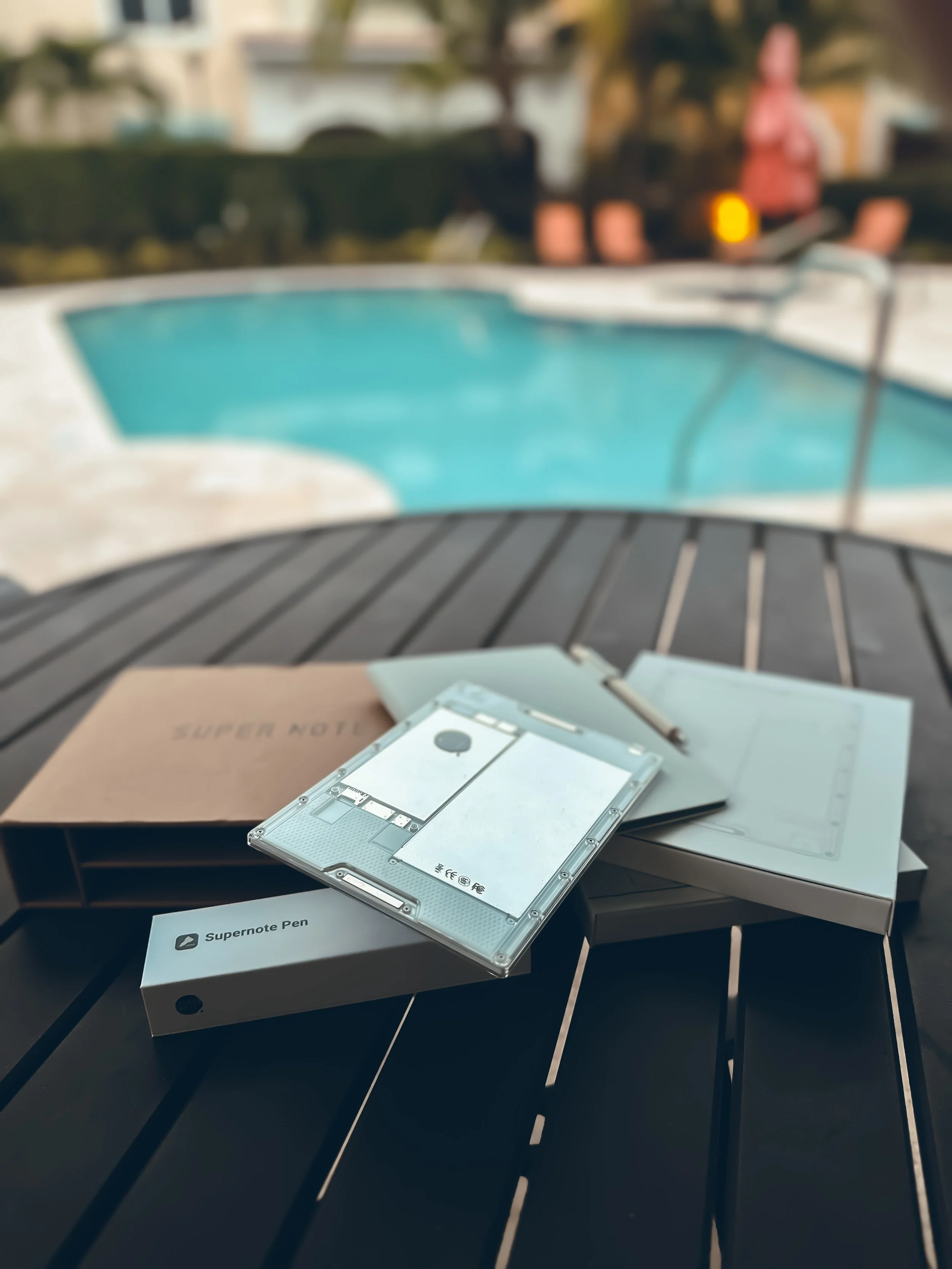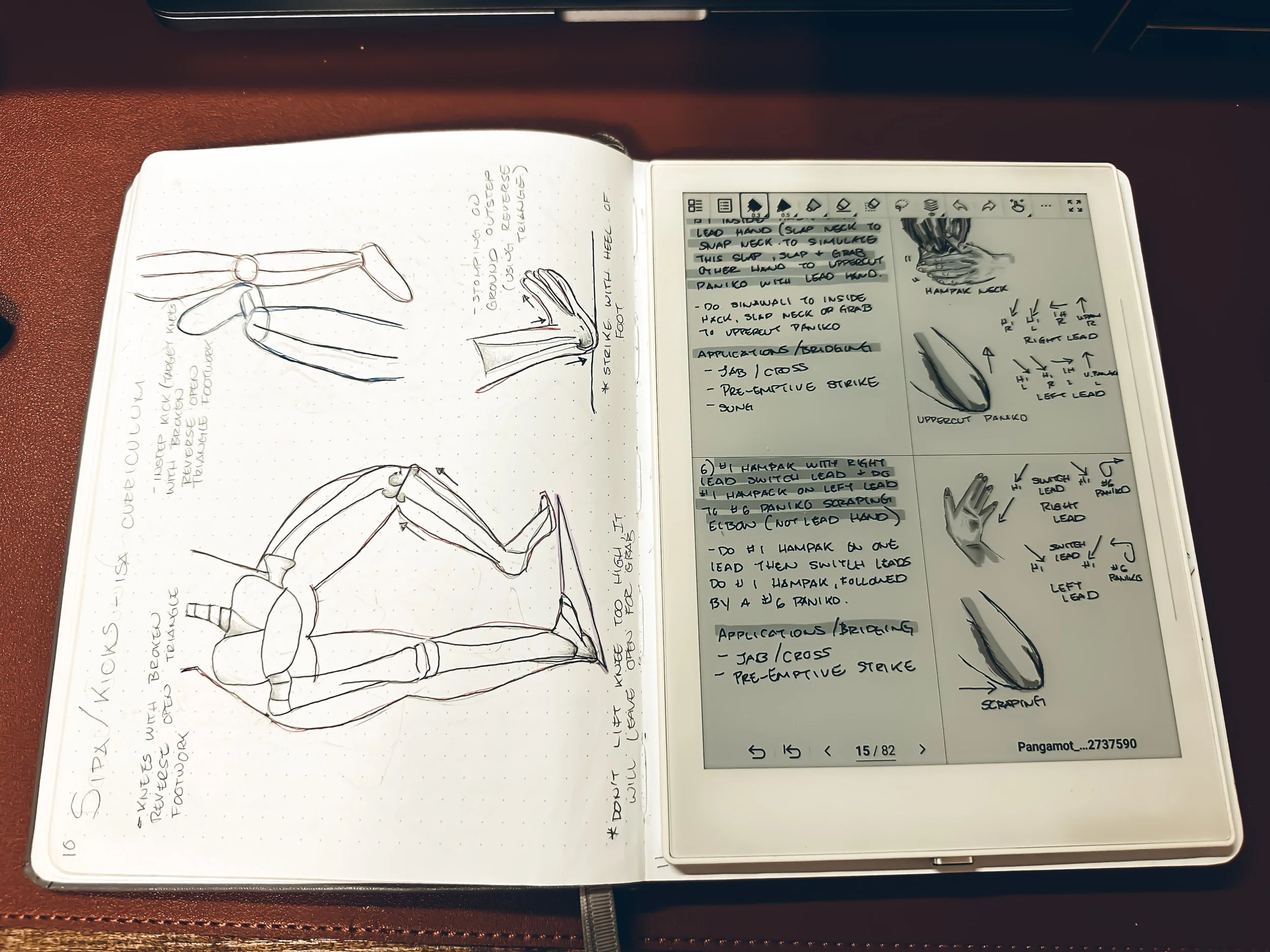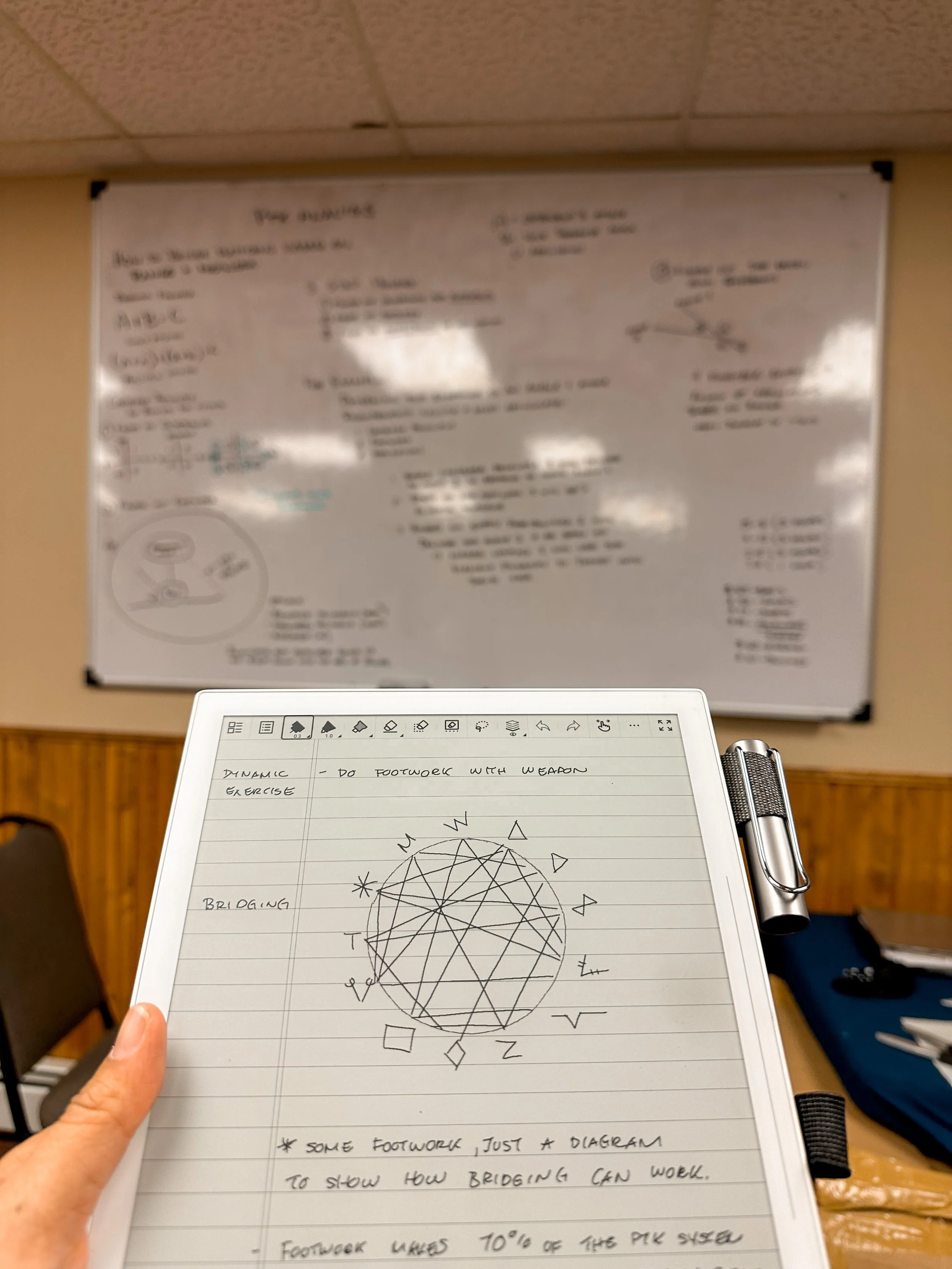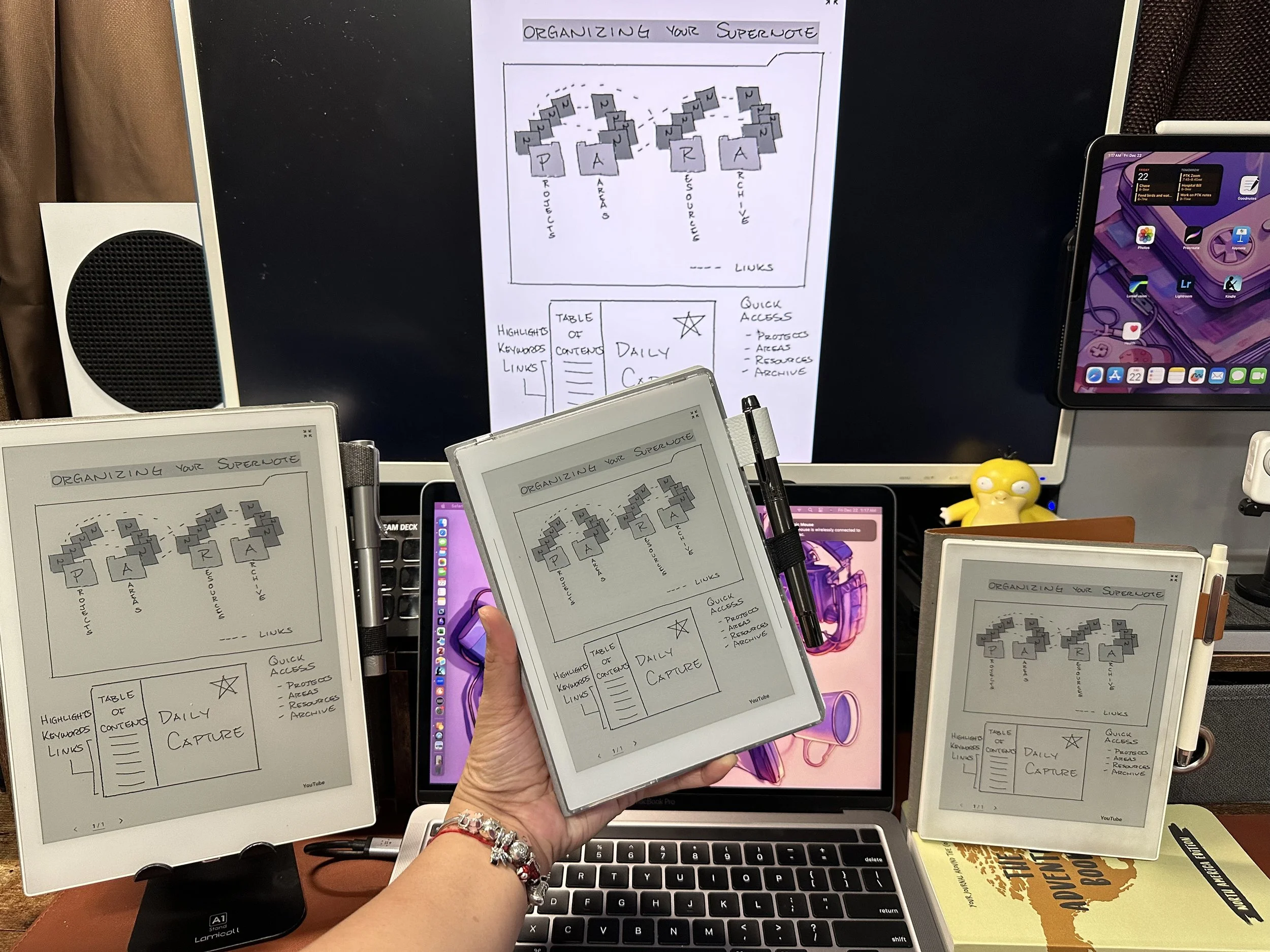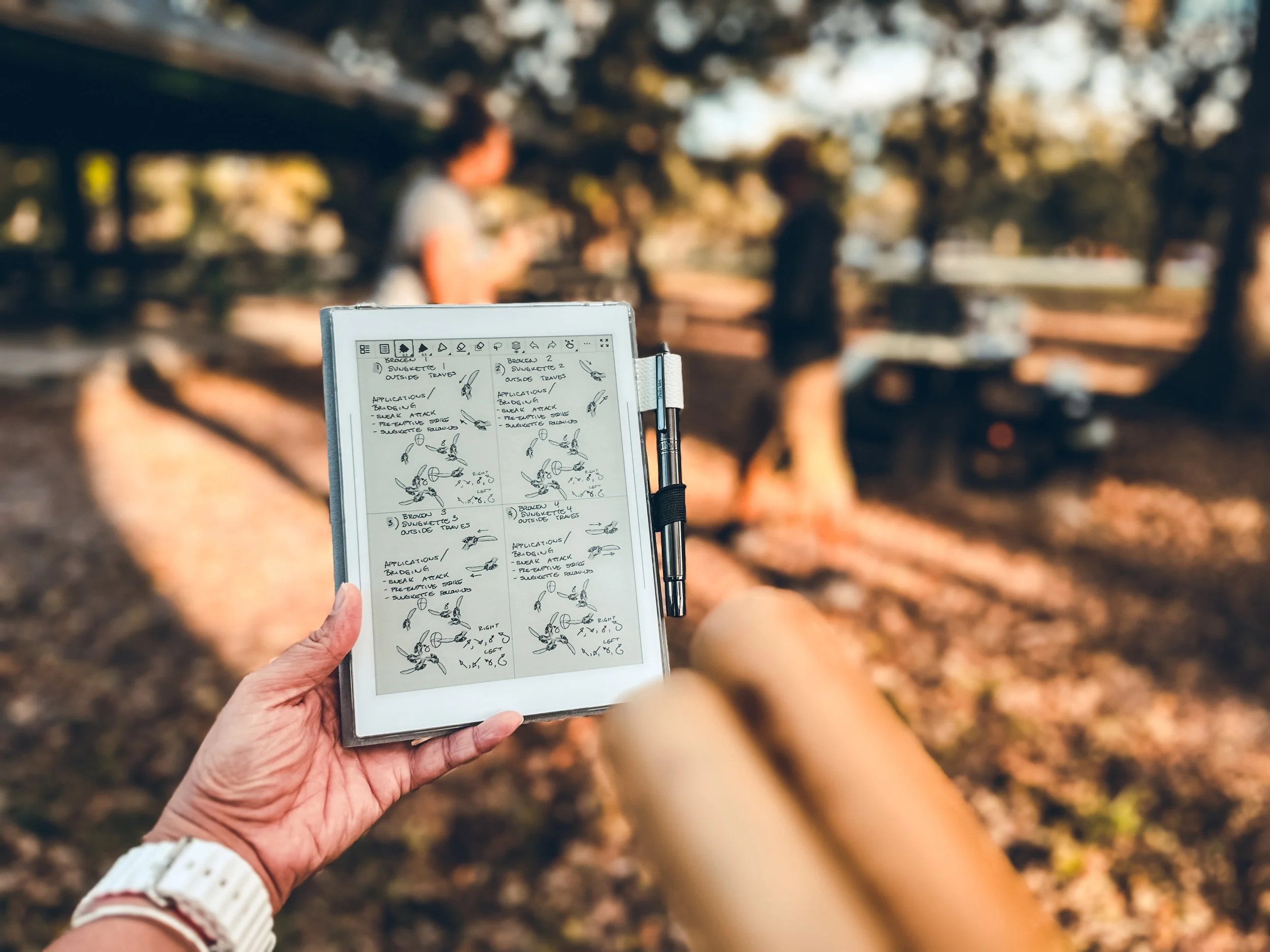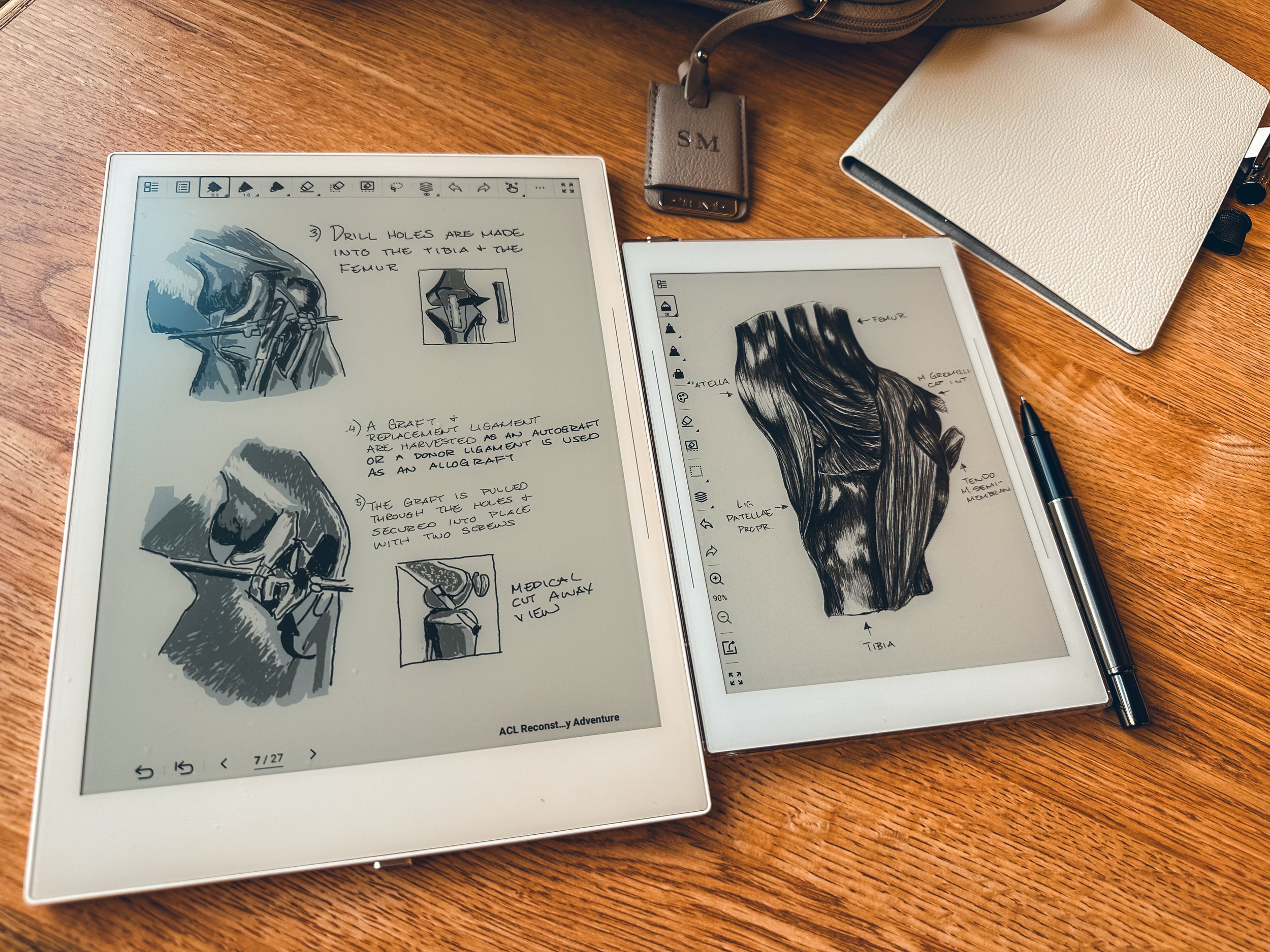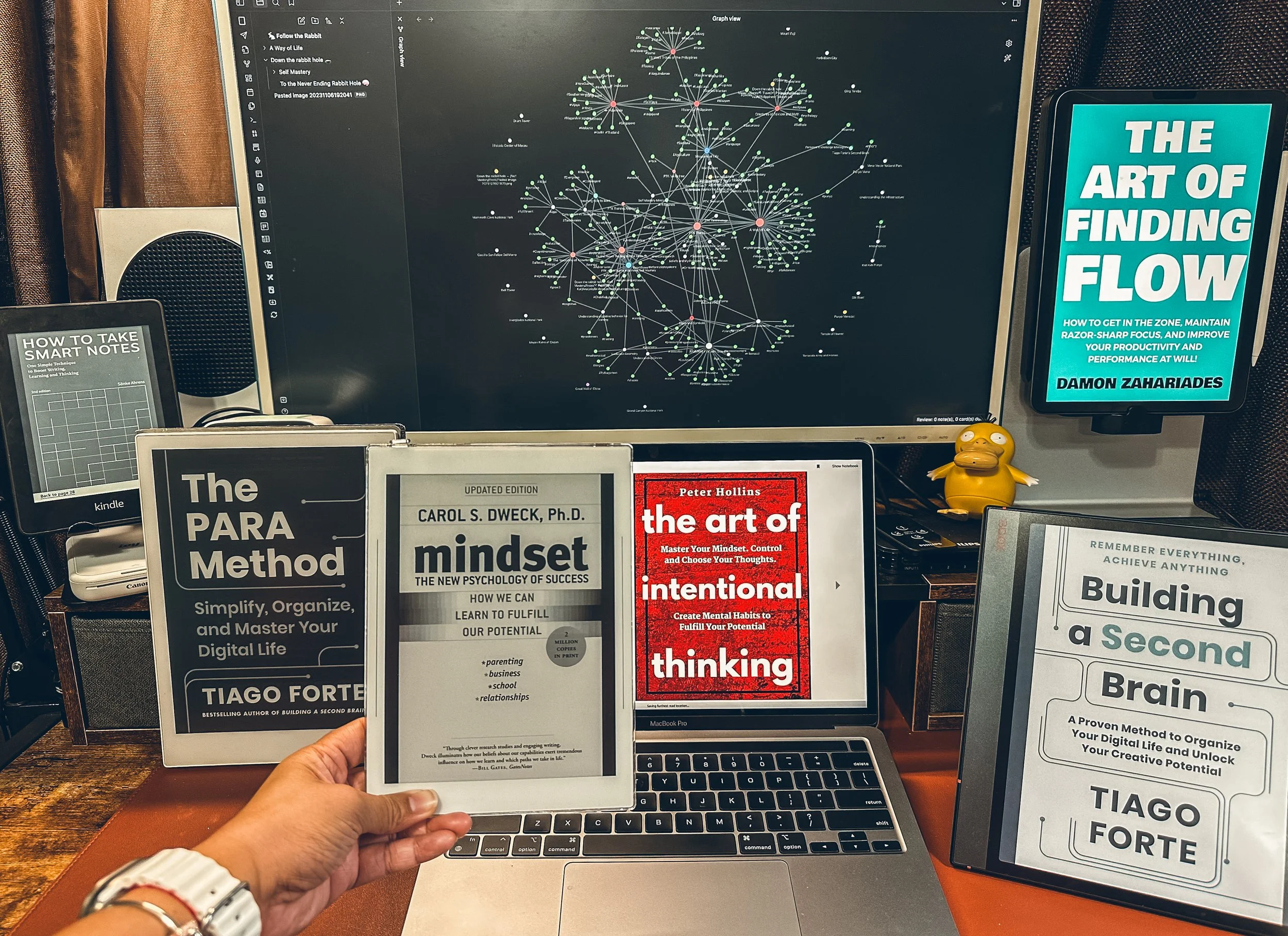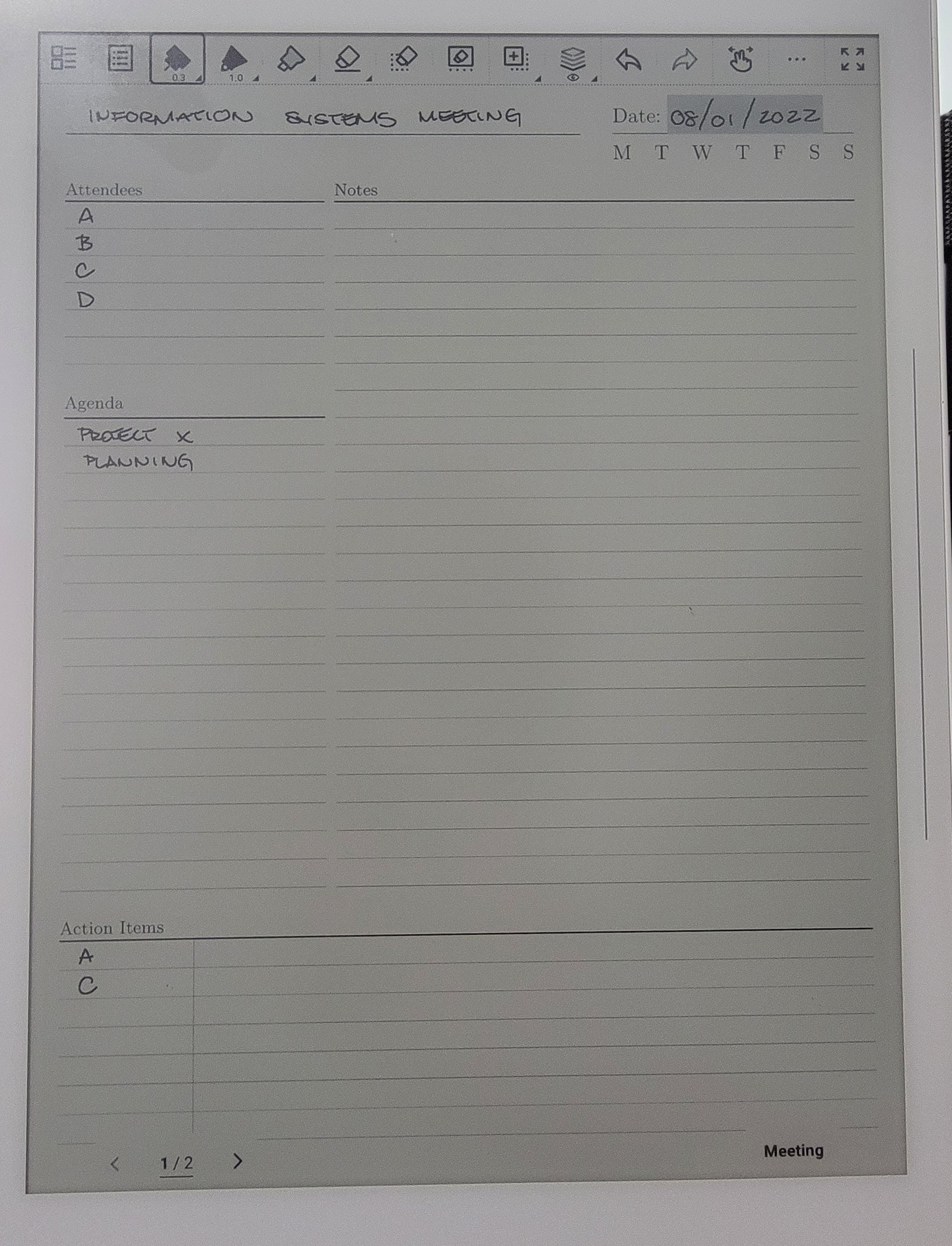Analog to Digital Mastery
I wanted to take the time to recount my four-year adventure with the Supernote. I didn't want to turn this into a review because I feel like that, I would be doing Supernote a disservice. It's not just a gadget; It's a companion that has become an indispensable part of my quest for digital mastery.
My Supernote Odyssey
My four-year journey with the Supernote has been nothing short of transformative. But let me be honest-it hasn't always been smooth sailing. There's been a bit of a learning curve, not just with the device itself but also with the transition from analog to digital notetaking.
Let me give you some backstory as to why I made that decision to switch to digital notetaking. It was May of 2019, and I was traveling to China. Excited to document everything I brought 2 notebooks. Somewhere during the trip I misplaced one of my notebooks that just happened to be my sketchbook. I was quite angry at myself. So, I told myself never again.
Navigating the Learning Curve
As I delved into the world of digital notetaking, I encountered challenges along the way. Adapting to the nuances of the Supernote took time and patience. From mastering the touchscreen controls to familiarizing myself with the array of features, there were moments of frustration and confusion. Yet, with perseverance, I began to unlock the device's full potential, discovering new ways to streamline my workflow and enhance productivity.
A Transformational Tool
Despite the initial hurdles, the Supernote has undeniably transformed the way I navigate through the daily influx of information. It's more than just a note taking device; it’s a gateway to digital organization and creativity. With its seamless integration into my daily routine, I've become more efficient, more organized, and more inspired than ever before.
How I use my Supernote
1.Planner:
The Supernote has become my digital command center. Leveraging Supernote's ability to use a PDF as a template and turn notes into events. I can easily organize my schedule, set reminders on the Supernote that syncs with my phone calendar and plan tasks effortlessly. I was a devoted Hobonichi planner user prior to the Supernote and the amount of money I have been able to save every year on planners has paid for the Supernote twice over.
2.Scratch paper or Sticky notes:
Inspiration strikes at the most unexpected moment, when it does, I reach for my Supernote. I created a "Daily Capture" notebook, and this is where I can quickly jot down ideas or notes. Utilizing the ability to create a TOC (Table of Contents) allows me to retrieve these ideas or notes later.
This case use has been working especially well in office meetings in which I am capturing meeting minutes and must send a recap after the meeting. The act of writing notes in conferences with the Supernote allows me to be inconspicuous and not disturb fellow associates. Of course, once everyone has finished asking me what device I am writing on.
3.Journal
The Supernote has helped me document my journey through life. I am an avid runner and have an active lifestyle so when I got injured and had surgery, the Supernote was there to see me through it all. I created an ACL Journal that used to document it all from injury, to surgery, to recovery. I leveraged the PDF ability and inserted those PDFs into this notebook. I drew my Xray, mri, and pictures of my actual surgery in this journal. To this date, I am 7 months post op and have surpassed all my surgeon and physical therapy's expectations for recovery and I owe this debt of gratitude to my Supernote for holding me accountable and keeping me sane.
4.Organized Pekiti Tirsia Kali Notes:
As a practioner of Pekiti Tirsia Kali, my Supernote has become an indispensable tool for recording techniques, drills, and progress. Its digital format allows me to organize my training notes and curriculum with ease, ensuring that every detail is captured for future reference. The build quality of the Supernote doesn't require me to coddle my device. I have taken it outside numerous times in all kinds of environments high humidity swamp weather of the Florida Everglades, to high elevation and foggy weather of the Rocky Mountains in Colorado, to one of the hottest places on Earth, Death Valley, California. The Supernote has not failed me in any of those areas. I'm not recommending anyone to be so cavalier with their Supernote and use my experience at your own risk.
5.Sketchbook
From doodles to intricate illustrations, the Supernote provides the perfect platform for bringing my ideas to life. One of the first things I did when I got my Supernote is to recreate my sketchbook that was lost in China. Now with the added app of Atelier, the Supernote has now become my favorite form of a digital sketchbook.
6.Study Aide
From outlining essays to organizing research notes, the Supernote streamlines my study sessions, making the learning smoother and more efficient. It’s not just about taking notes; it’s about creating a personalized study experience that fits my unique learning style.
7.Personal Knowledge Management (PKM):
At a holistic level, the Supernote has evolved into my Personal Knowledge Management hub. With its export capabilities, I can effortlessly transfer my meticulously crafted notes into Obsidian, where they seamlessly integrate into my "Second Brain" workflow. This integration has revolutionized my knowledge management process, empowering me to archive and retrieve information with unparalleled efficiency and depth.
Embracing my Supernote Journey
Reflecting on my journey with my Supernote. I'm overwhelmed with gratitude for ways it has elevated my digital note-taking experience. It's more than just a device, it's been a catalyst for growth and innovation. As I continue to explore my Supernote's potential, I eagerly anticipate new updates and features that await for this ever-evolving tool for digital mastery.