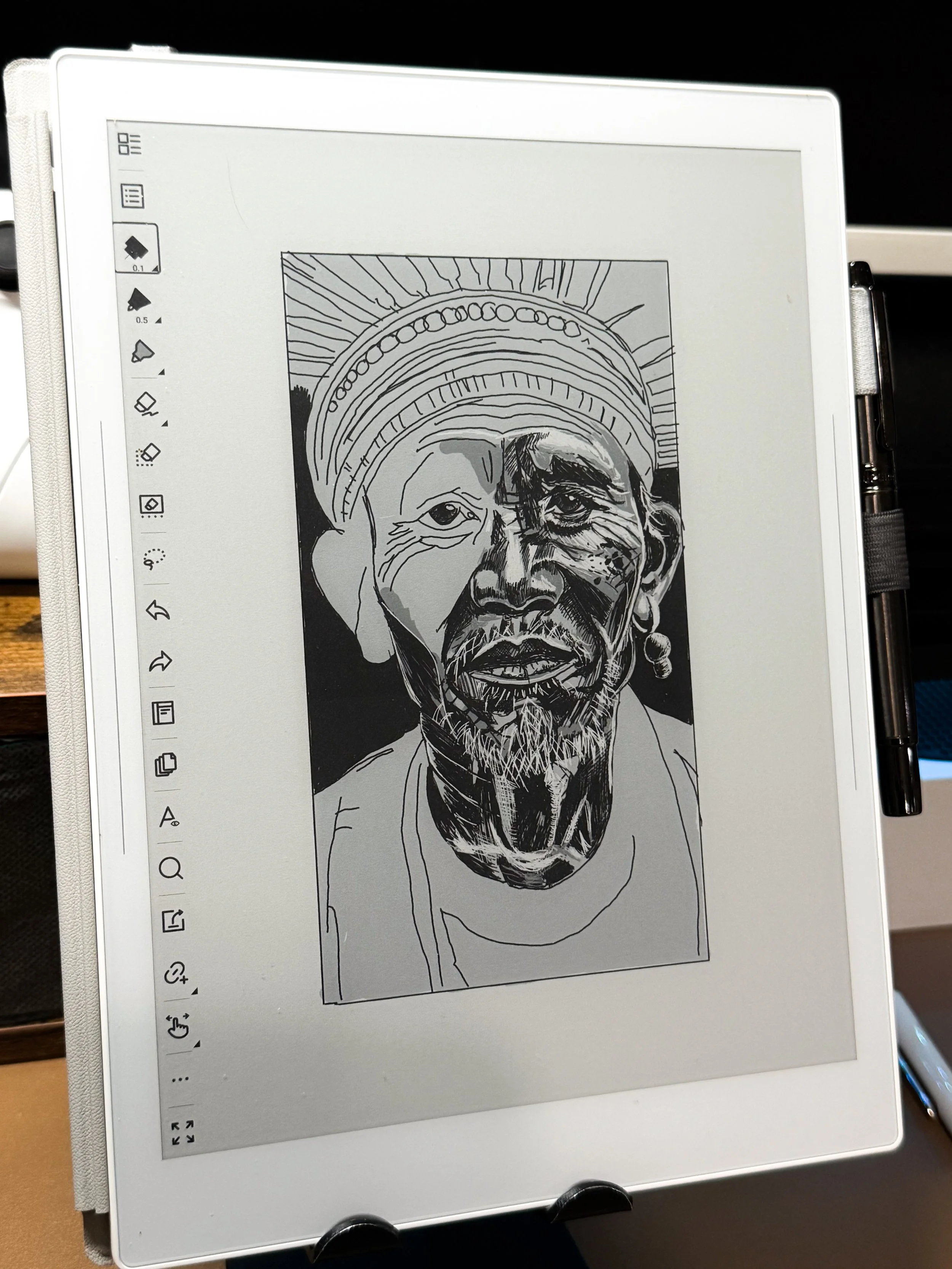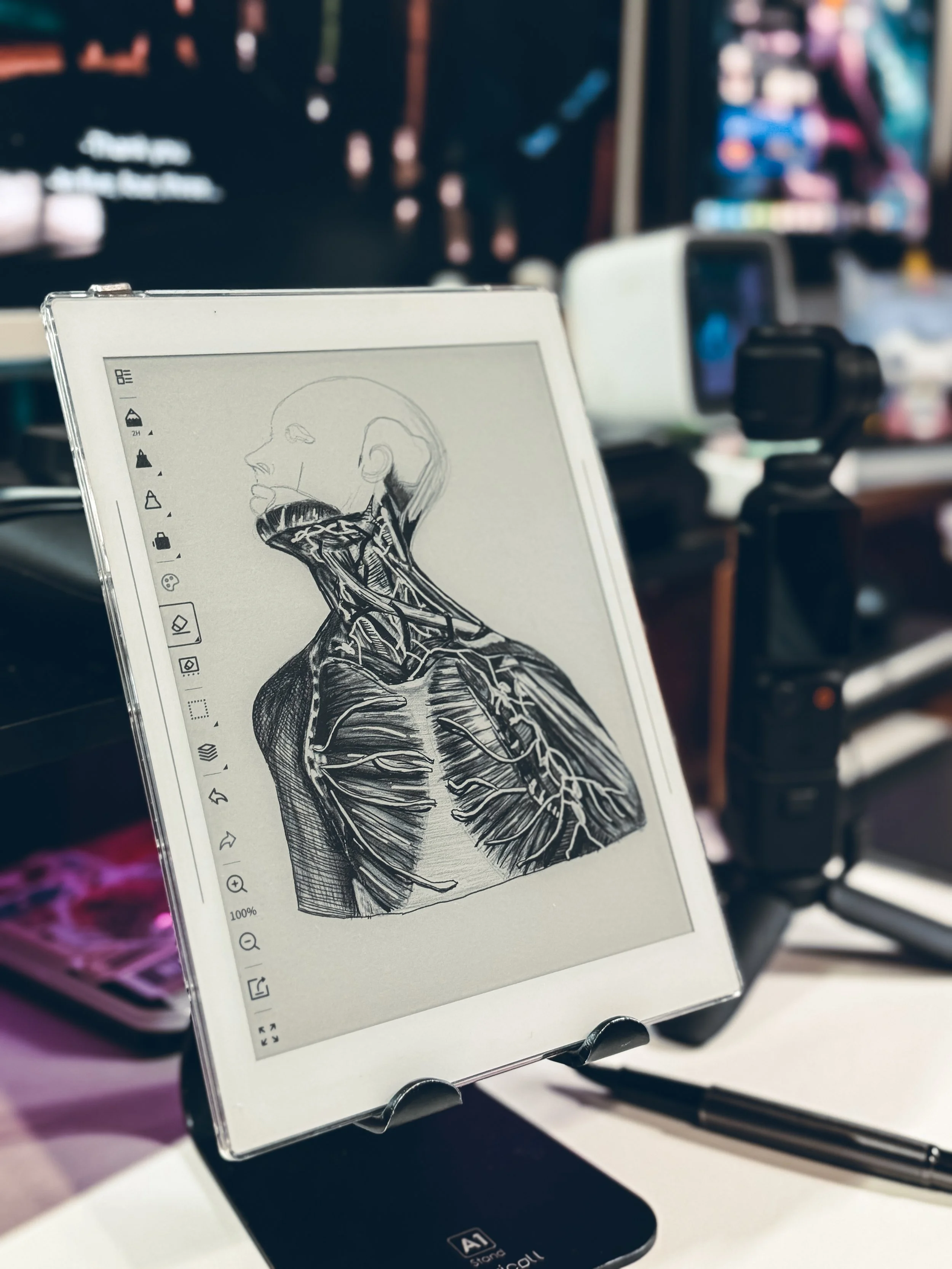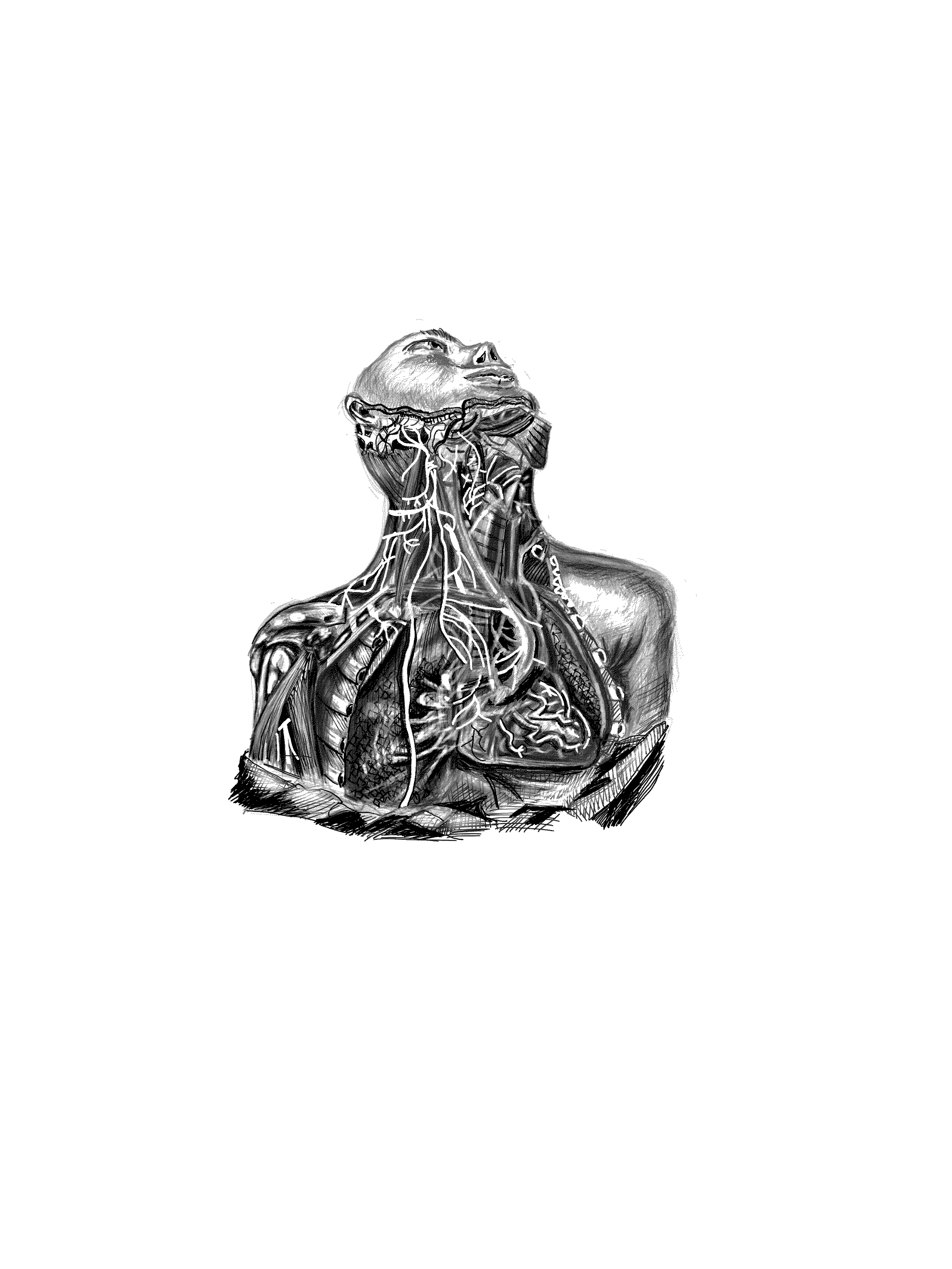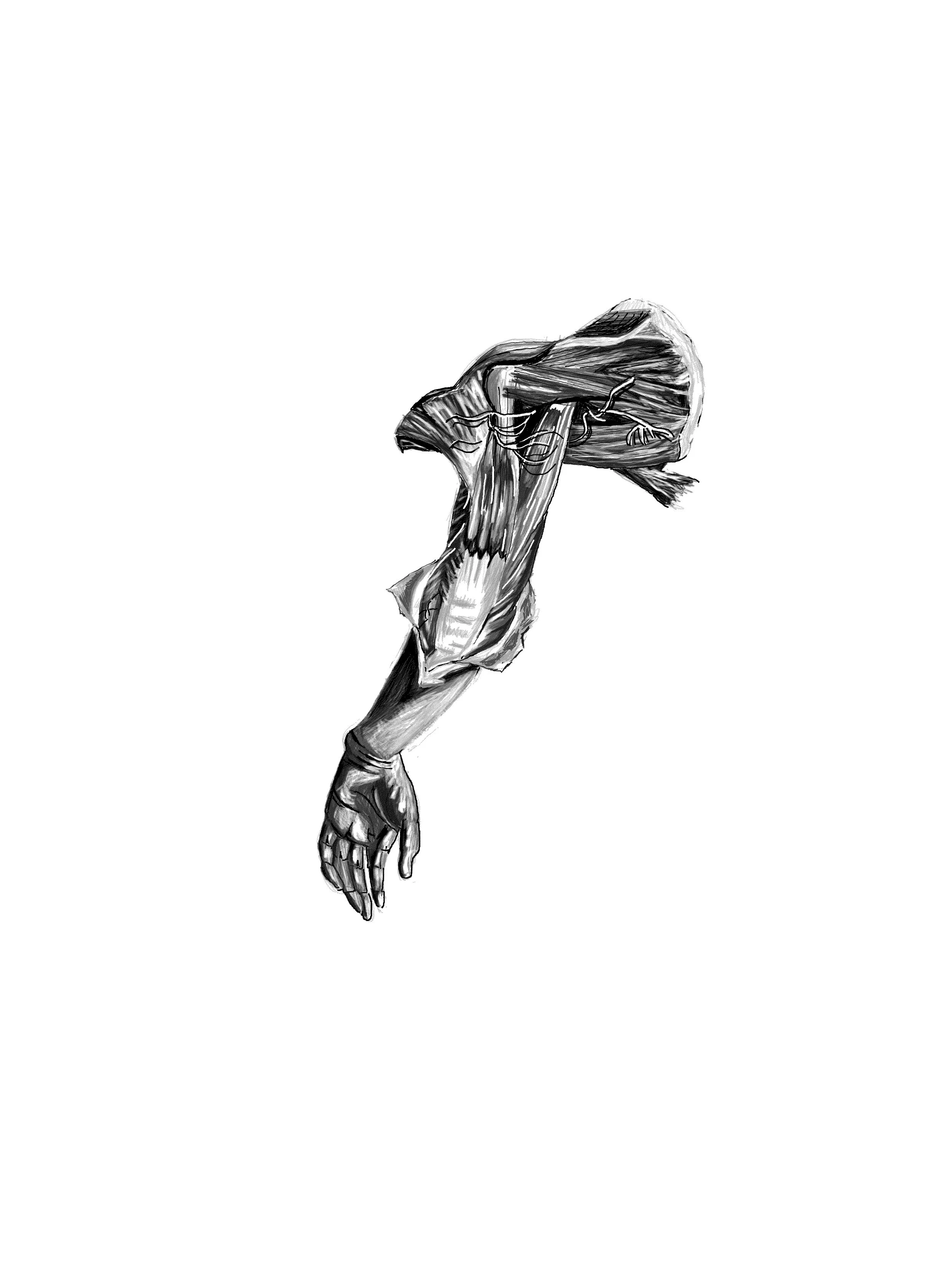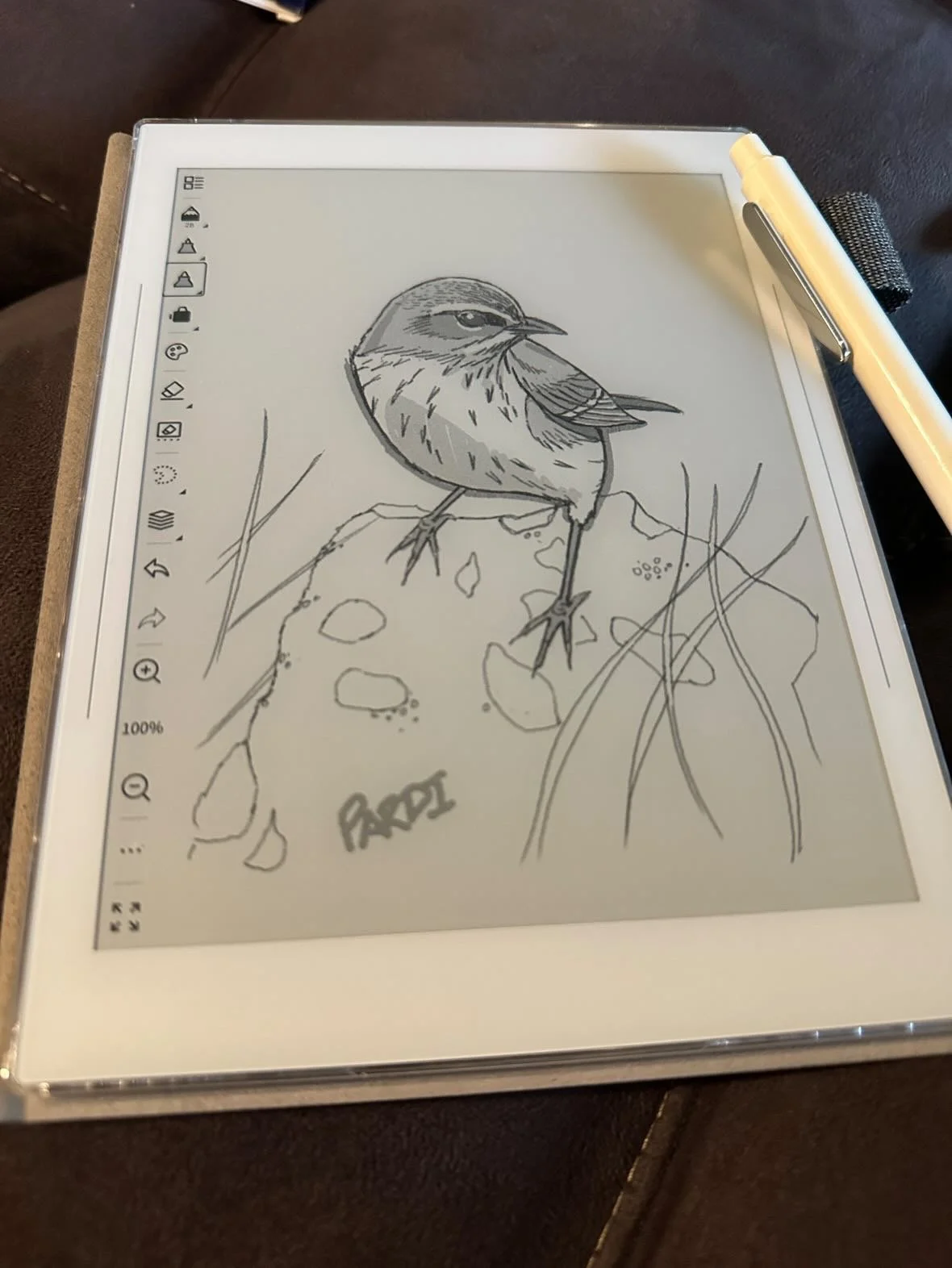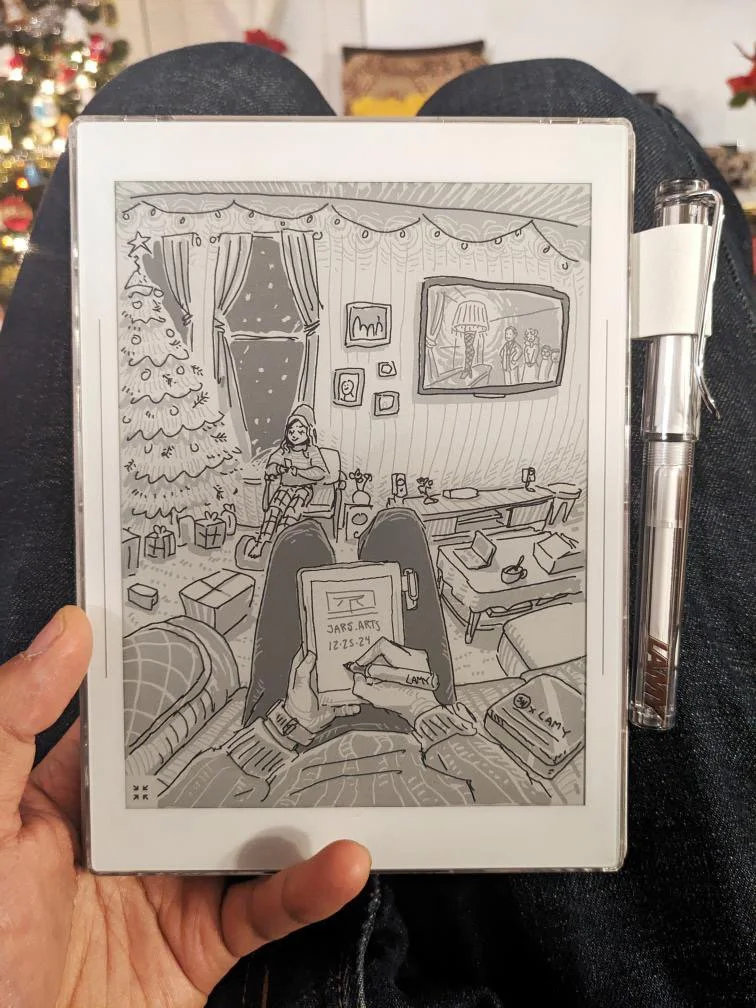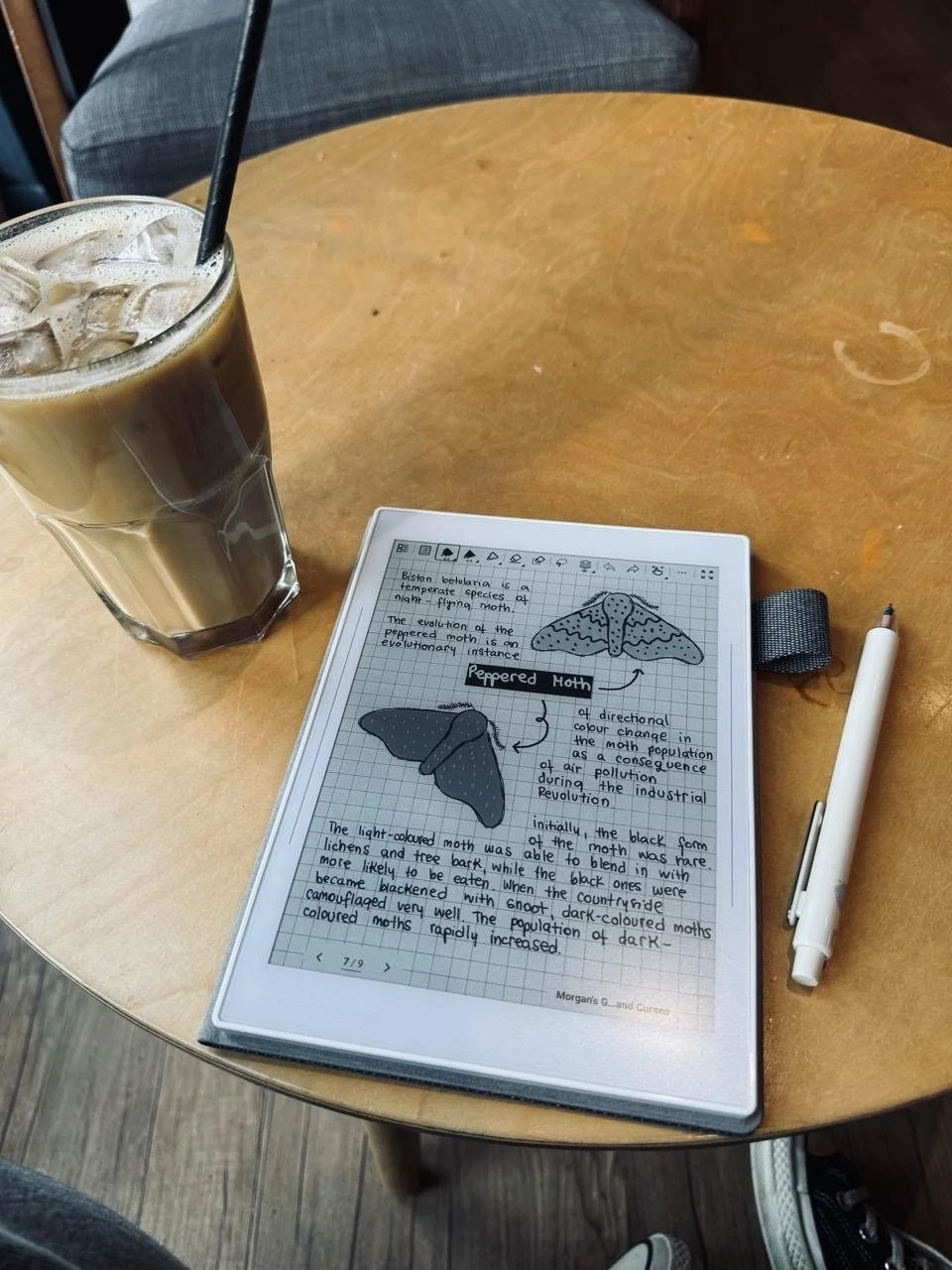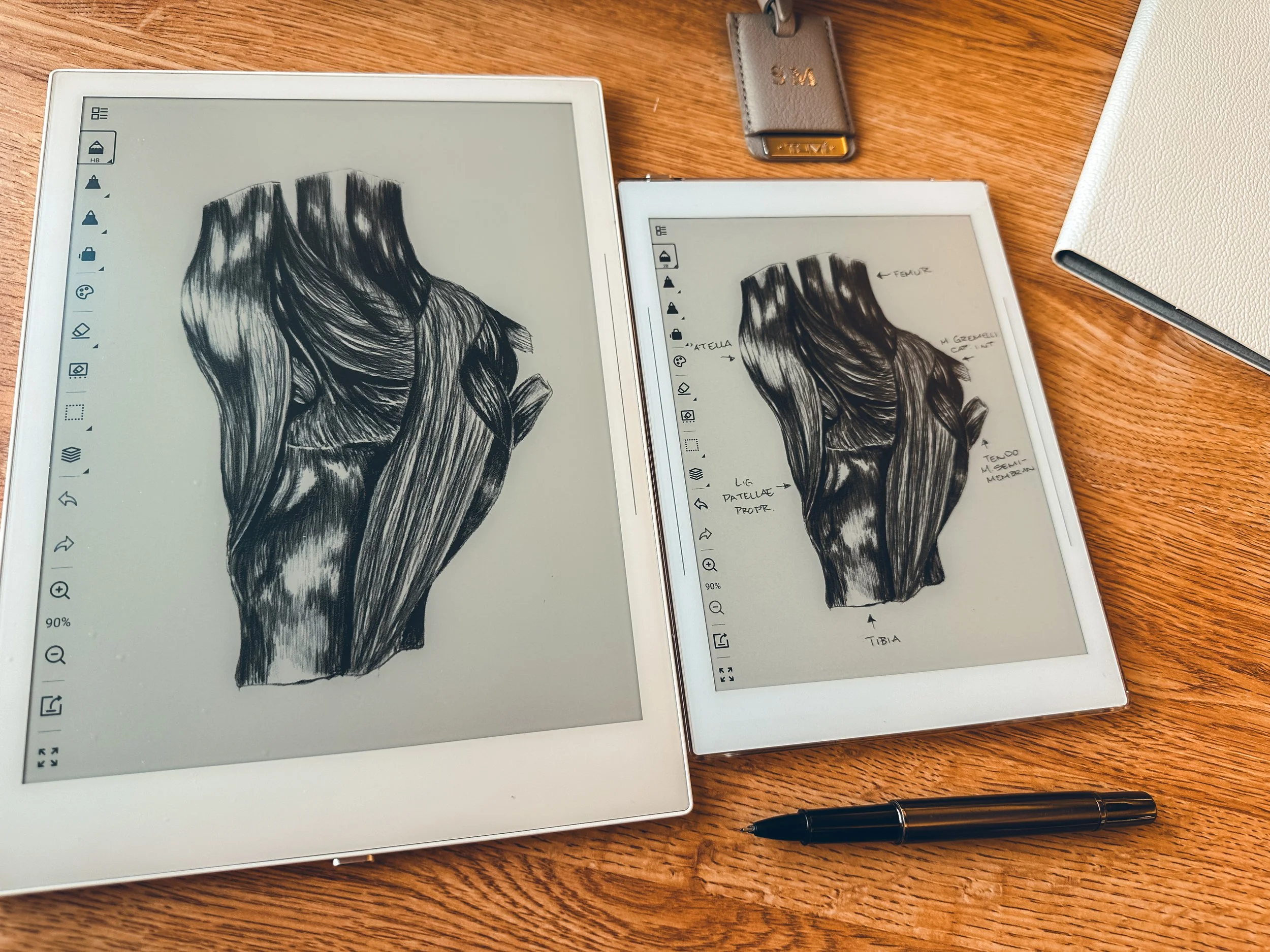medium choices on an e-ink device.
When drawing on my Supernote, I’ve noticed a clear difference between using pen and ink in the regular Notebook appand graphite pencil in the Atelier app. Each tool has its own feel and purpose, and I’ve found that the app itself affects how I use them. Pen and ink help me capture movement and bold lines, while graphite pencil in Atelier is better for detailed, static compositions.
Pen and Ink: Energy and Motion in the Notebook App
Whenever I sketch in the Notebook app, I rely on the pen and ink tool. It gives me crisp, bold lines that can’t be erased, which forces me to commit to my strokes. This makes my drawings feel more spontaneous and dynamic, especially when I’m sketching gestures, action poses, or quick ideas. The Notebook app’s responsiveness also makes inking feel smooth and natural.
What I Like About Using Ink in Notebook:
• The lines are sharp and high-contrast, great for expressive sketches.
• It’s perfect for capturing movement and energy in my drawings.
Whenever I want to sketch quickly and focus on bold compositions, I stick with ink in the Notebook app. It helps me stay loose and fluid in my work.
Graphite Pencil: Precision and Shading in Atelier
When I switch to Atelier, I naturally gravitate toward the graphite pencil. Unlike the Notebook app, Atelier allows for layering, blending, and soft shading, making it ideal for detailed, refined drawings. The pressure sensitivity makes a huge difference, letting me build up tones gradually—something that’s impossible with ink.
Why I Prefer Graphite in Atelier:
• It allows for fine details and soft shading.
• I can layer and blend to create realistic textures.
• The control it gives me makes it better for static poses and studies.
If I’m working on a portrait, anatomy study, or a careful rendering, I always choose graphite in Atelier. The tools in this app make it easier to slow down and refine my work.
How I Use Both in My Workflow
I’ve come to see these tools as complementary rather than competing.
• For bold, expressive sketches and movement, I use ink in Notebook.
• For detailed, shaded work and precision, I use graphite in Atelier.
Ink in Notes
Graphite in Ateier
Each has its strengths, and I’ve learned to switch between them depending on what I want to achieve. If I need to capture an idea quickly, I start in Notebook with ink. If I want to take my time and refine a drawing, I move to Atelier with graphite.
If you draw on a Supernote, do you prefer ink in Notebook or graphite in Atelier?