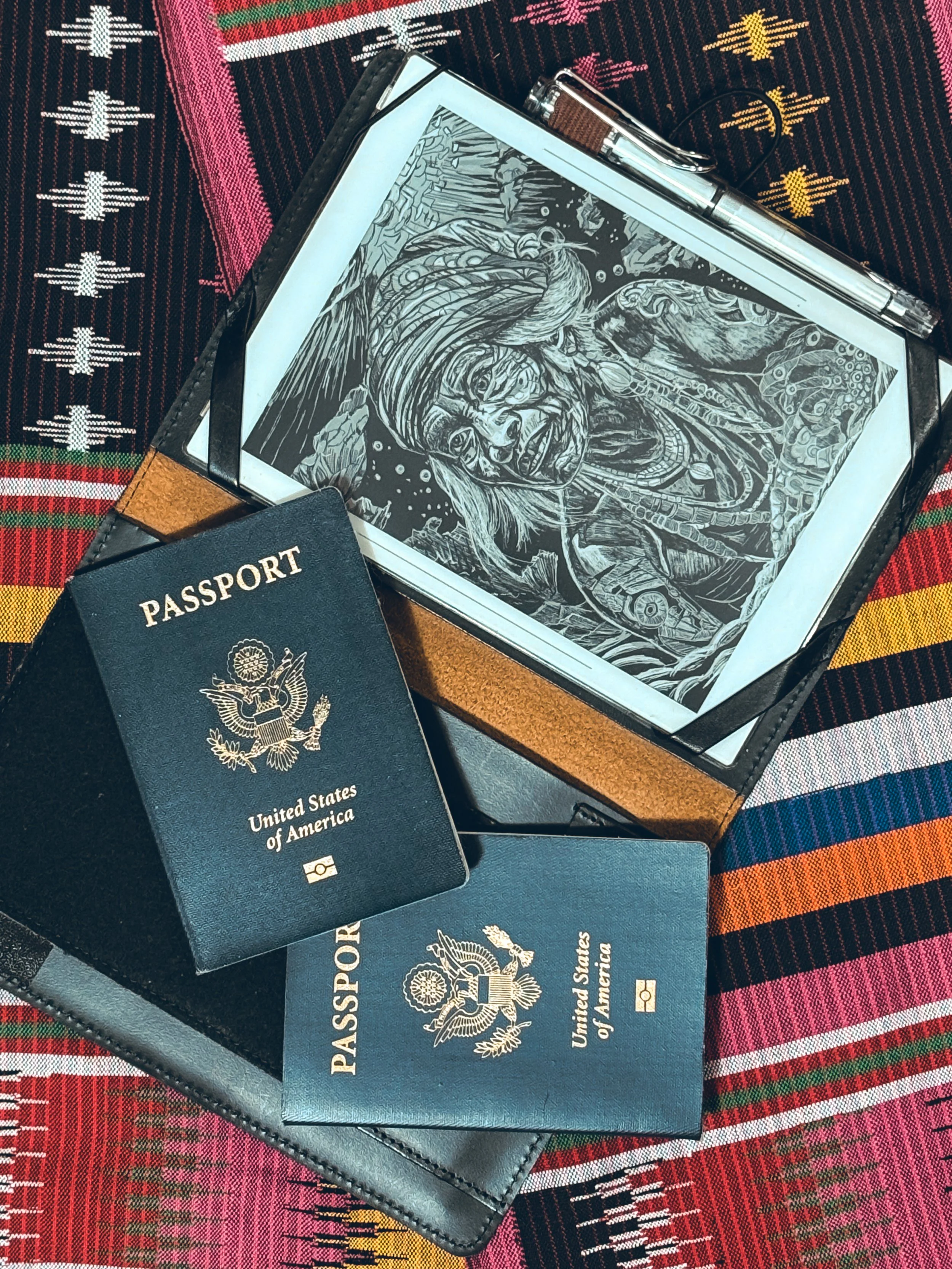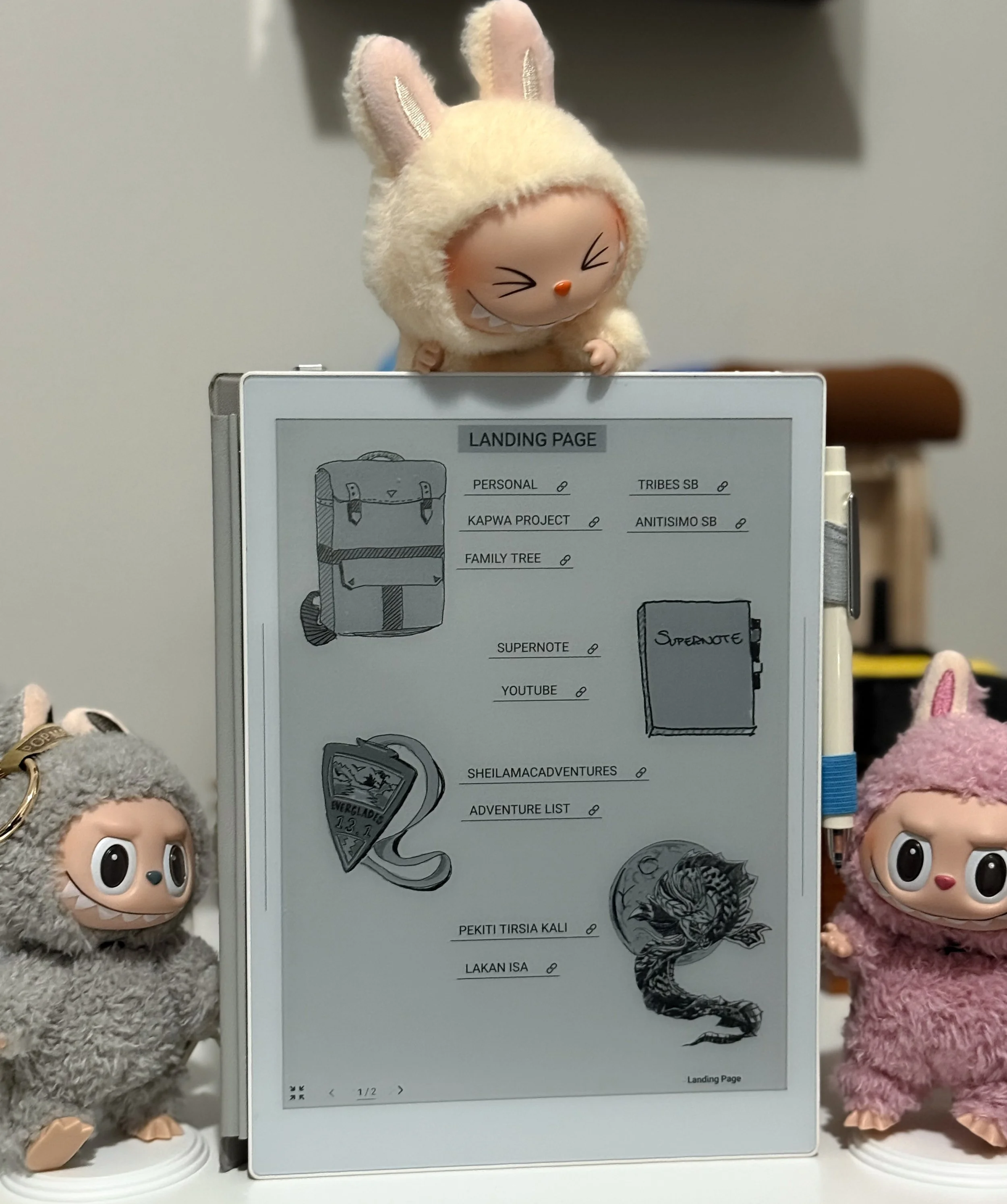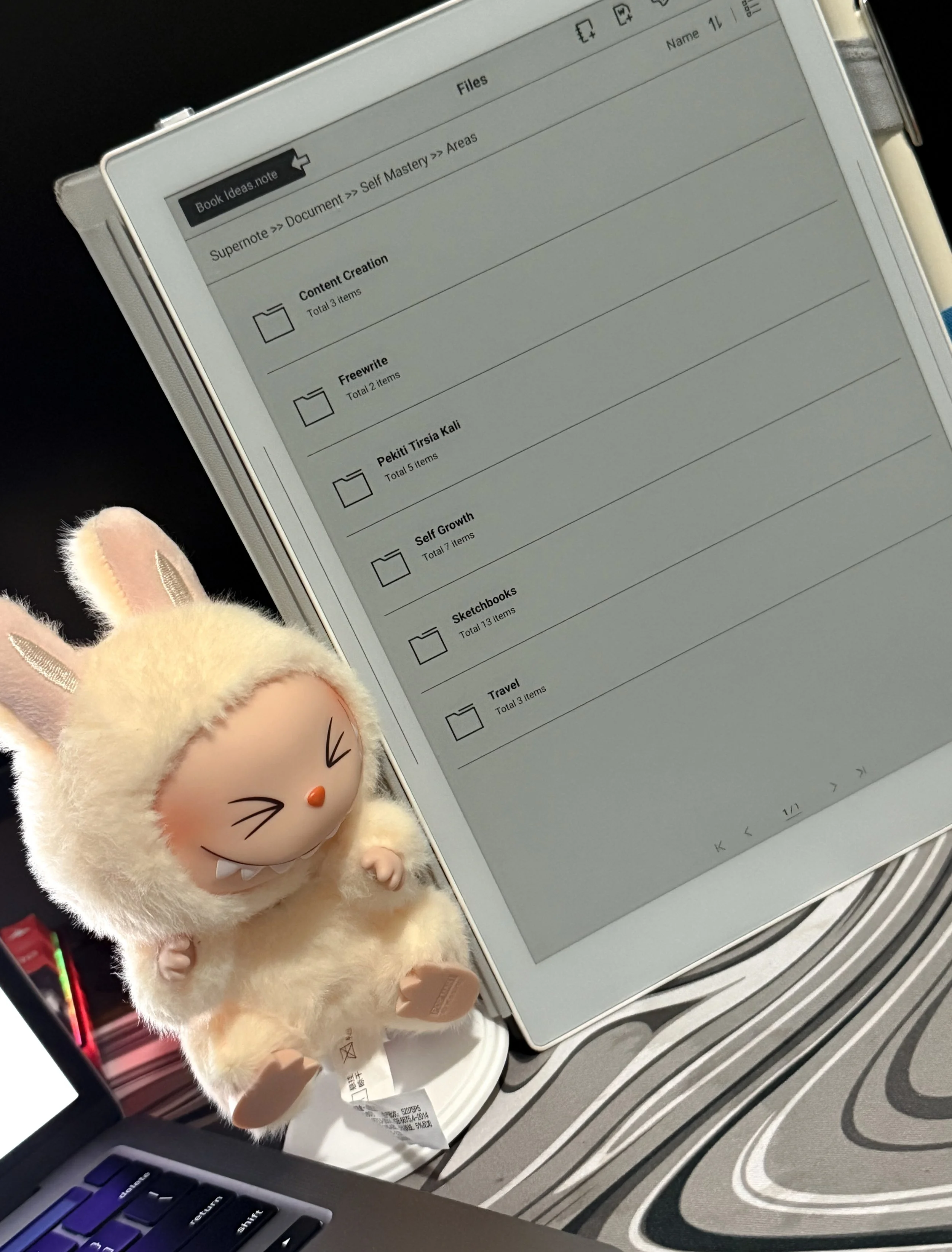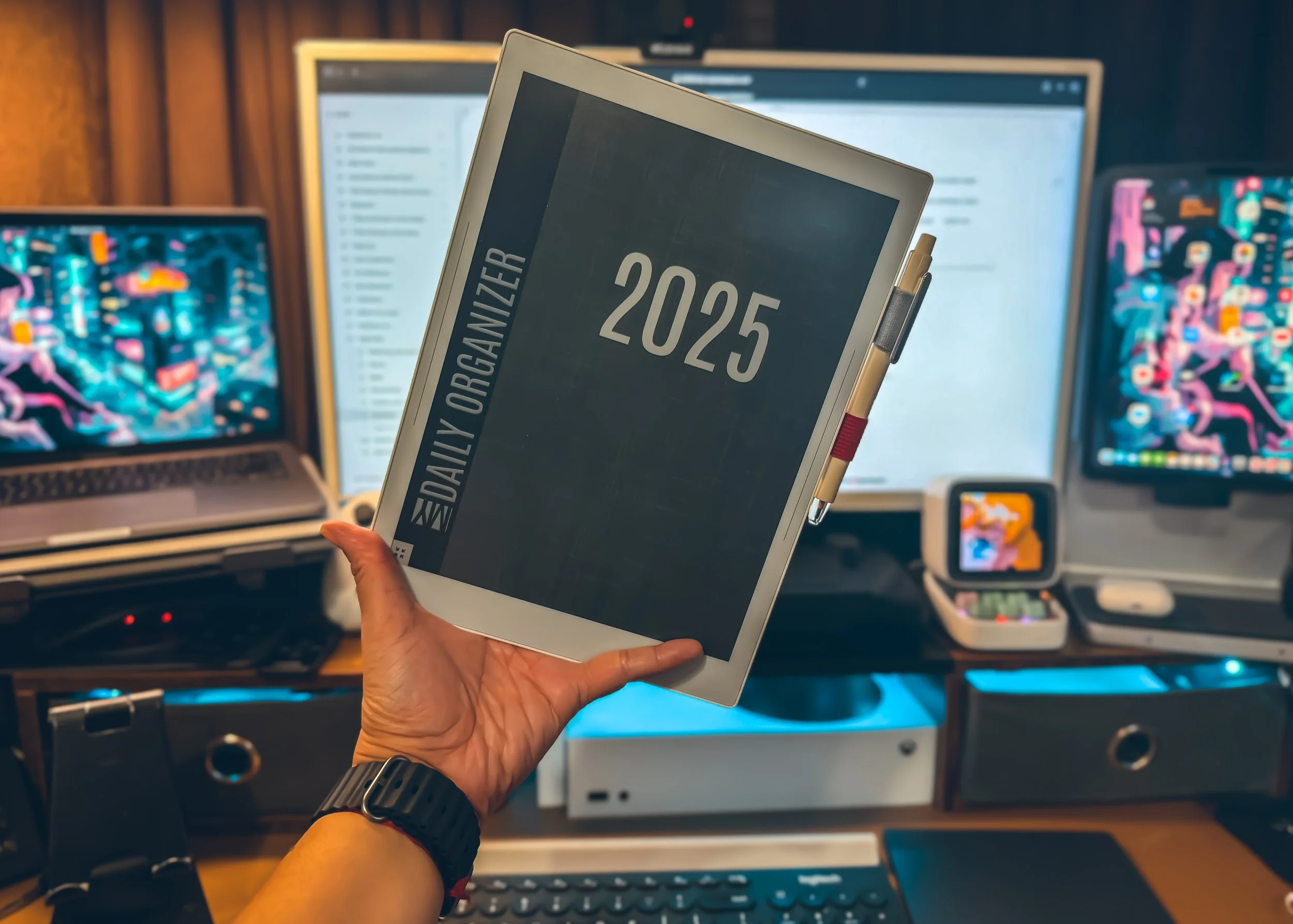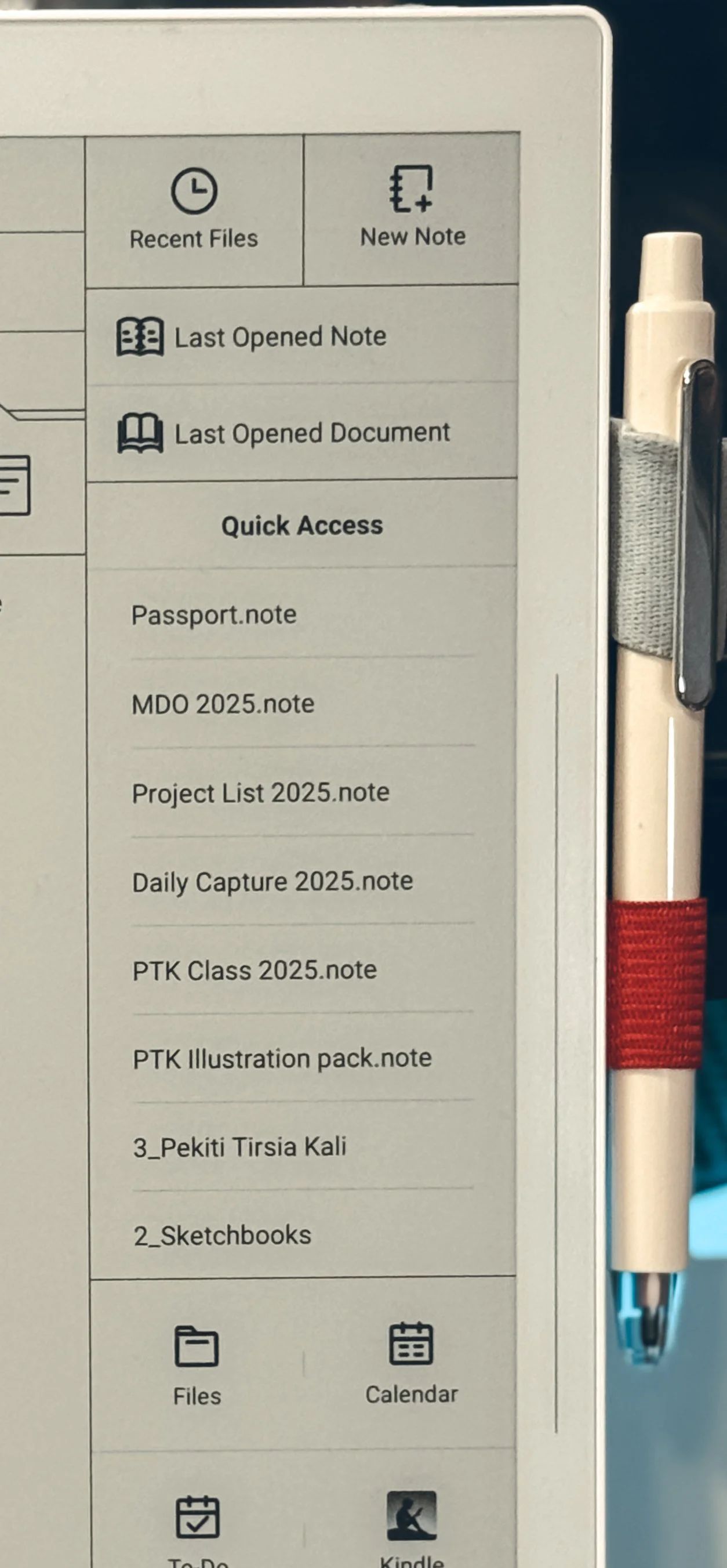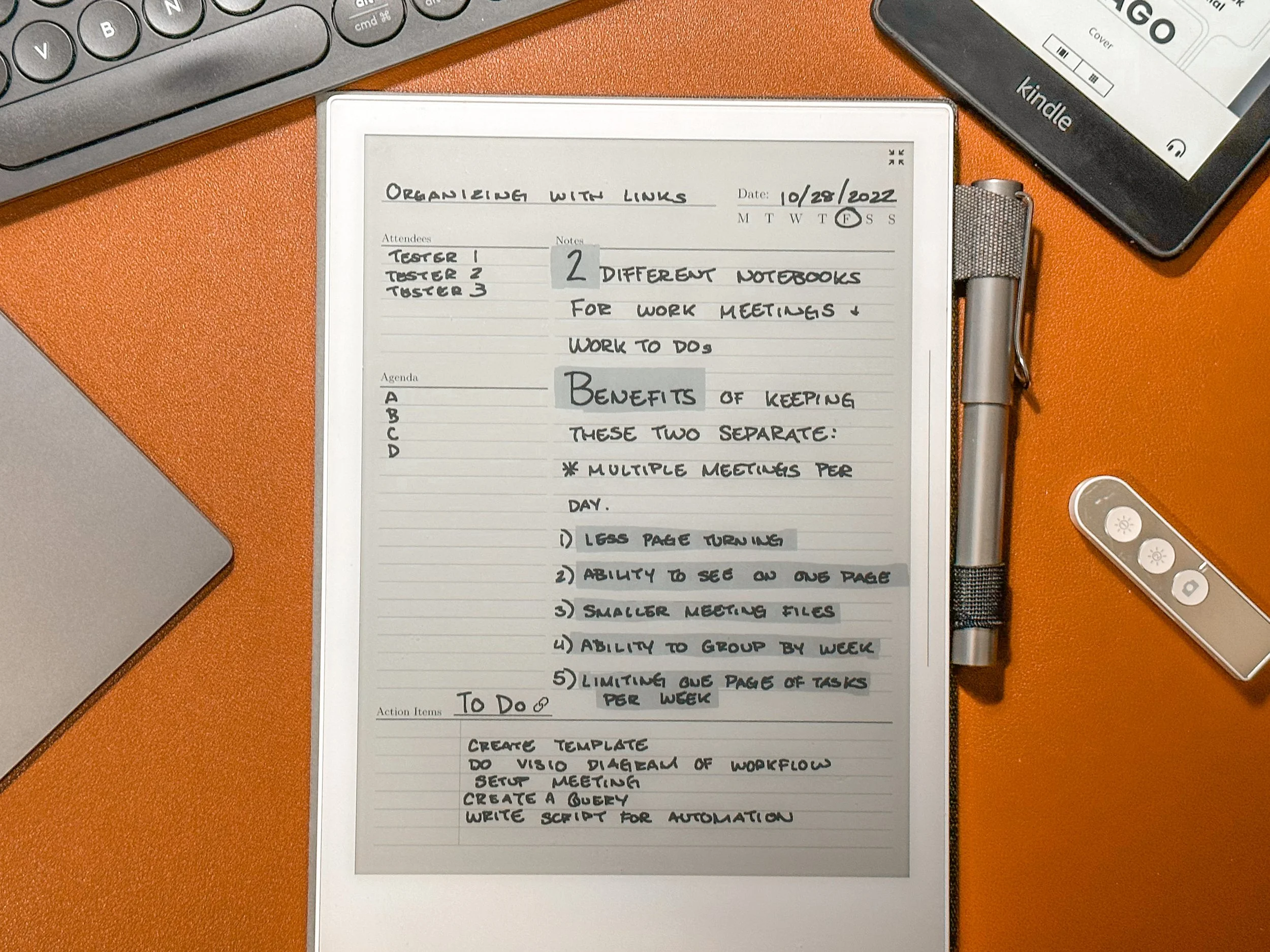✈️ A Journey Through the Supernote Passport
When I first started with Supernote, I didn’t realize it would become such a personal companion — a quiet, intelligent space that mirrored the way I think, work, and create. What makes this device unique isn’t just its design or e-ink display — it’s the philosophy behind it. It’s about slowing down to think better.
The Supernote Passport captures that philosophy perfectly — a symbolic guide to your growth as a user. It’s divided into three phases:
1️⃣ Preflight – preparing for takeoff, setting intentions, and building your foundation.
2️⃣ In Flight – finding rhythm, refining workflows, and personalizing your system.
3️⃣ Destination – mastering your craft, evolving with your device, and leaving a legacy in digital ink.
Each of these stages reflects how I’ve integrated Supernote into my own life — from my first notebook to now, where it’s part of everything I do: journaling, working, planning, and creating.
🧭 1. Preflight — The Preparation Phase
Before you even start writing, the Preflight phase is about orientation. Think of it like a pilot’s checklist — you’re learning the controls, setting the course, and deciding what this device will mean to you.
When I unboxed my first Supernote, I didn’t rush to import templates or organize folders. I started with one simple action: I wrote.
That first page — raw, imperfect handwriting on a digital canvas — was the moment I understood Supernote’s purpose: to make thinking tactile again.
During this phase:
Explore the feel of the pen and the texture of the screen.
Write a page that means something to you — not notes, but thoughts.
Create two main folders to anchor your system:
Notes Folder: where your living, active notebooks go — your planner, journals, sketches, and current projects.
Documents Folder: where your references, PDFs, and archives live.
The Preflight checklist is more than setup — it’s your chance to define how you’ll use your Supernote.
Will it be your planner? Your sketchbook? Your second brain?
Whatever your choice, set that intention early — it becomes your flight plan.
☀️ 2. In Flight — The Everyday Journey
Once you’re airborne, you begin to find your rhythm. This is where In Flight users — existing owners who want to optimize their experience — learn to shape Supernote around their lifestyle.
For me, this phase transformed my habits completely. Each morning, my Supernote is my anchor:
I open my My Deep Guides planner (turned into a template) to outline the day.
I sync my handwritten events with my Apple Calendar — blending analog flow with digital precision.
I journal briefly — gratitude, intentions, or creative notes.
By midday, my Supernote switches roles — from reflection to work. I use it for project notes, meeting breakdowns, and creative drafts for my Pagtuklas book.
Here’s where I discovered my structure: the five-step workflow system that ties into the P.A.R.A. Method:
1️⃣ Research – Gathering raw fragments (via the Digest App).
2️⃣ Synthesis – Connecting those fragments into insight.
3️⃣ Writing – Drafting narratives and reflections.
4️⃣ Exporting – Moving finished pieces into Drafts or Obsidian.
5️⃣ Archiving – Bringing completed work home to my Supernote library.
This is where the In Flight mindset thrives — you begin to fine-tune your ecosystem. Maybe you start customizing templates, creating notebooks for recurring projects, or syncing notes to external tools.
My Examples:
Supernote becomes less of a device and more of a rhythm — part of your day, not separate from it.
🌙 3. Destination — Growth and Legacy
The final stage, Destination, is where long-term users evolve with their device. It’s not about doing more — it’s about doing better, deeper, and with intention.
This is where I am now — and where the Supernote Passport feels most alive. Every notebook, every workflow, every sketch becomes part of a larger story: a reflection of how I’ve grown through the act of writing.
For me, this phase means:
Refinement: Reworking old systems to fit my current life. My PARA setup shifts yearly, just like I do.
Creativity: Using my A6X2 as a travel sketchbook, blending art, reflection, and documentation.
Continuity: My Supernote acts as a long-term archive — my “digital paper trail” across projects, travels, and personal discoveries.
My Examples:
The Destination phase is less about mastering Supernote and more about mastering yourself through it. You start seeing patterns in your handwriting, how your thoughts evolve, how your creative voice strengthens over time.
You realize the Supernote Passport isn’t a program to complete — it’s a mirror of your creative journey. Every notebook becomes a stamp, every page a memory of where you’ve been and who you’re becoming.
✨ Final Reflection
Integrating Supernote into everyday life isn’t about technology — it’s about transformation.
It begins with preparation (Preflight), becomes a lifestyle (In Flight), and grows into a philosophy (Destination).
From the first stroke of a pen to the pages you’ll one day revisit years later, Supernote quietly teaches you to slow down, reflect, and build meaning — one notebook at a time.
So if you’re new to the Supernote ecosystem, don’t worry about being perfect. Just start.
Every word you write is a step in your journey.
Every notebook is a passport stamp.
And someday, when you look back through your digital pages, you’ll realize — you didn’t just use Supernote.
You lived through it.
Have a nice trip!